There are two ways to move content from Optimize into a content management system (CMS) like WordPress or Hubspot. Which one you use depends on your CMS and whether you’re creating a brand new article or updating existing content.
Creating a new piece of content
When copying the entire content of the Optimize editor into a blank page in any CMS, use the Copy for Publishing button located at the bottom right of the content screen in Optimize. This copies all the content to the clipboard which you can then paste into the CMS. It’s the most efficient way.
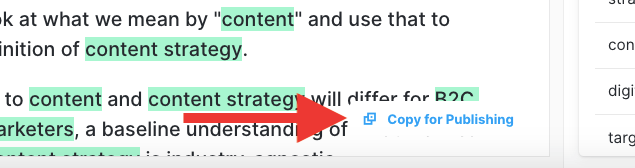
Updating an existing piece of content
When moving content from the Optimize editor to an existing article, the approach you take depends on your CMS.
- If your CMS cleans up the HTML code when pasted in, you can copy and paste sections using your mouse or standard keyboard commands.
- If your CMS does not clean the HTML code when pasted in, use the Copy for Publishing button to copy all content to the clipboard. Then paste it into a word editor, from which you can copy and paste sections into your CMS.
Consider using unique characters (##) at the beginning of any paragraph that’s been modified in Optimize editor. That way you can use the browser’s find function to quickly locate the information that’s changed and needs copying to the CMS.
