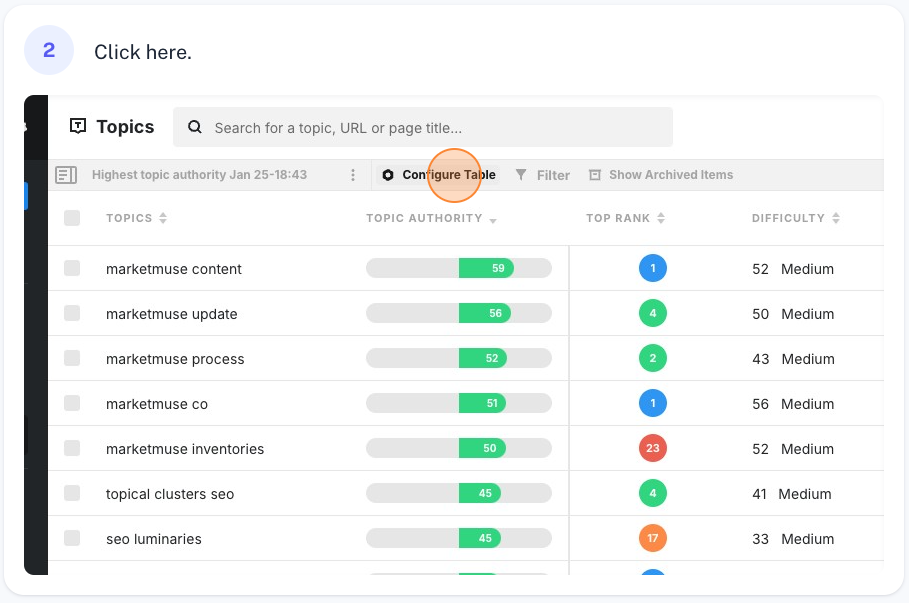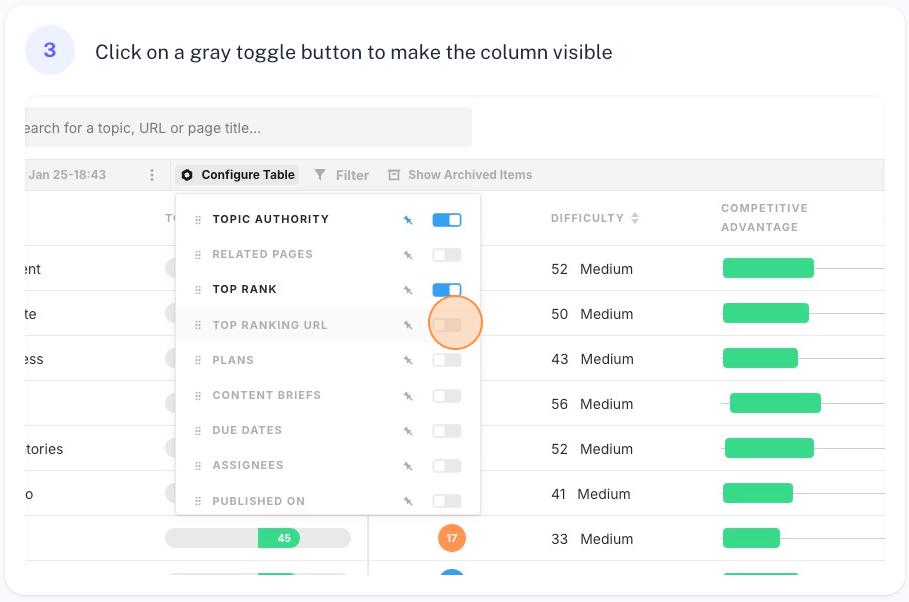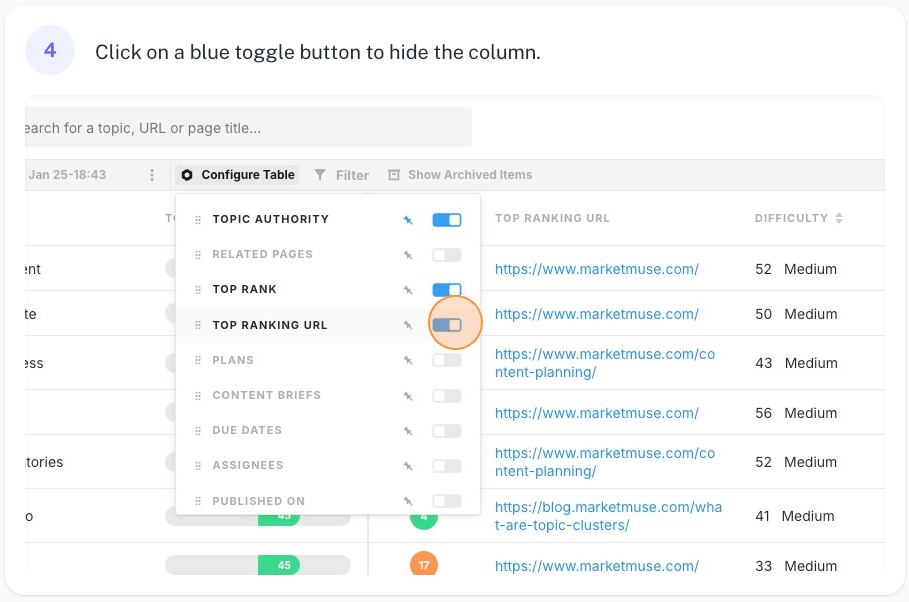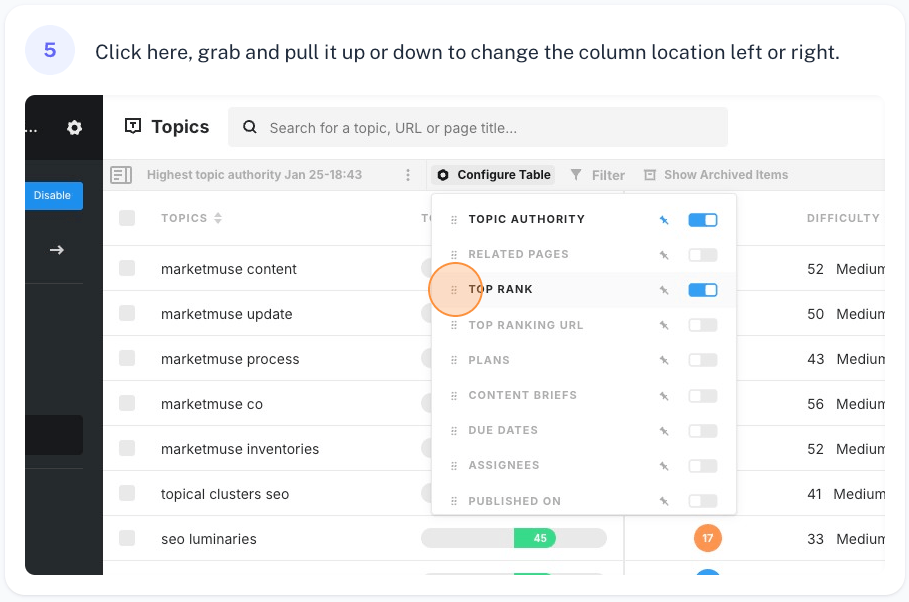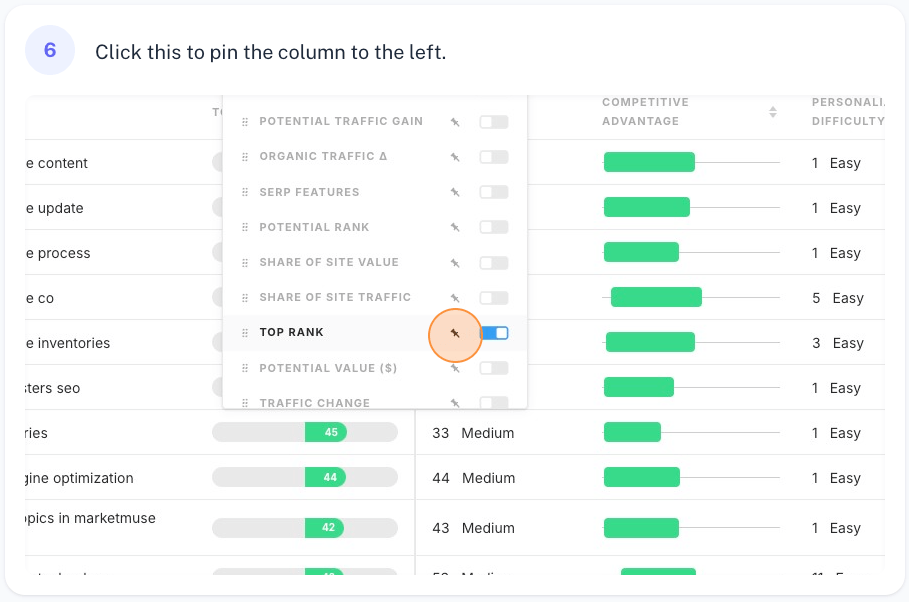MarketMuse enables you to customize the appearance of all three inventory views: All, Pages, and Topic.
You can choose which columns are visible, which ones are pinned to the left side so they remain visible while you scroll, and the order columns appear from left to right.