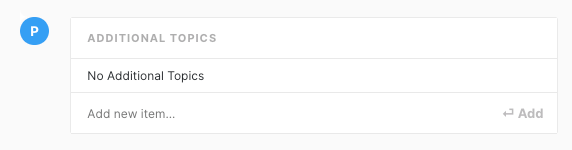There are three steps to creating a content brief:
- Step 1 – Ordering a Content Brief
- Step 2 – Creating Sections of a Content Brief
- Step 3 – Reviewing and Editing a Content Brief
This document covers step 3. After you’ve completed this step you can share the brief with teammates.
First, find your inventory item and verify that the Content Brief is Delivered. ![]()
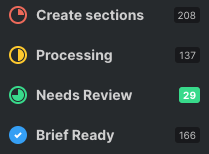
You can quickly find all your delivered Content Briefs by clicking on Briefs in the left-hand navigation bar and then selecting the Delivered Status Filter.
Click on the line item containing the content brief you wish to view. This will open up a Project Card.
Click View Brief. ![]()
Review and make any edits as required. Then press Save and Finish. ![]()
Editing Basics
Directly editable fields – Word Count, Suggested Subheading.
Fields requiring you to enter text and then press the “Add” button – Ranking Titles, Title Terms, Subheading Terms, User Audiences, User Intents, adding new (Topics, Questions, Topics to Mention, Anchor Text and Link).
Some items can be hidden/revealed – Topics, Questions, Topics to Mention, Anchor Text and Link.
Hidden items are not visible on the published report. Visible items can be hidden by clicking on the light gray eye icon beside the corresponding topic. This moves it to the bottom of the list, in the hidden items area.
Make a hidden item visible by clicking on the black eye icon beside the corresponding topic, and it moves back into the visible portion of the corresponding list.
- Report topic – The main subject of the report.
- Flag – Two numbers representing the number of flagged topics / the suggested number of flagged topics.
- Save – Use this to save any changes periodically.
- Save and Finish – Use this when you’re finished with all edits to the Content Brief.
 – Join/access the MarketMuse Academy and learn to use MarketMuse like a pro! Chat with Support.
– Join/access the MarketMuse Academy and learn to use MarketMuse like a pro! Chat with Support.- Flagged Topics – Definition of a flagged topic.
- Current Visible Flagged Topics – The number of Flagged Topics currently visible / the number of Flagged Topics that should be visible.
- Target Content Score
- Suggested Word Count – This is editable. But remember, this word count is based on our assessment of hundreds of articles with expert writing on this subject—most people who write comprehensively about the subject use approximately this many words.
- Add Comment – Press the button to add a text comment to the brief. Typically used for providing additional direction to the writer.
H1
This section contains information concerning the main subject of the article, including its topics. Writers use this information to guide their creative efforts. You may wish to add items as you see fit.
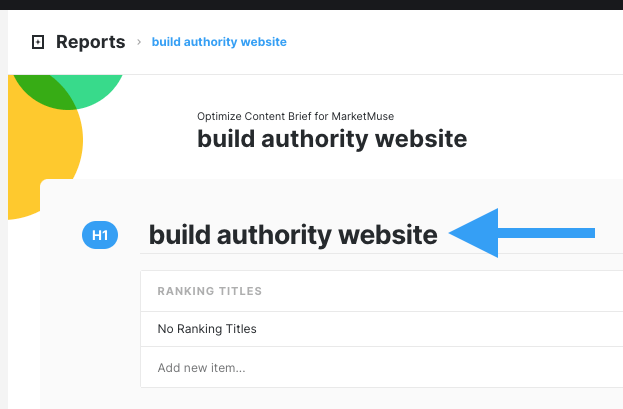
- Ranking Titles – Titles that are already ranking well in Google for this topic. These serve as inspiration for writers to create an engaging article title.
- Title Terms – Specific terms that should be included in the title. Provides writers with guidance to ensure the title is also optimized for Search.
- Subheading Terms – Helps ensure subheadings are optimized for Search in their titles are not defined within the Content Brief.
- User Audiences – Who is searching for this information?
- User Intents – Why are they searching for this information?
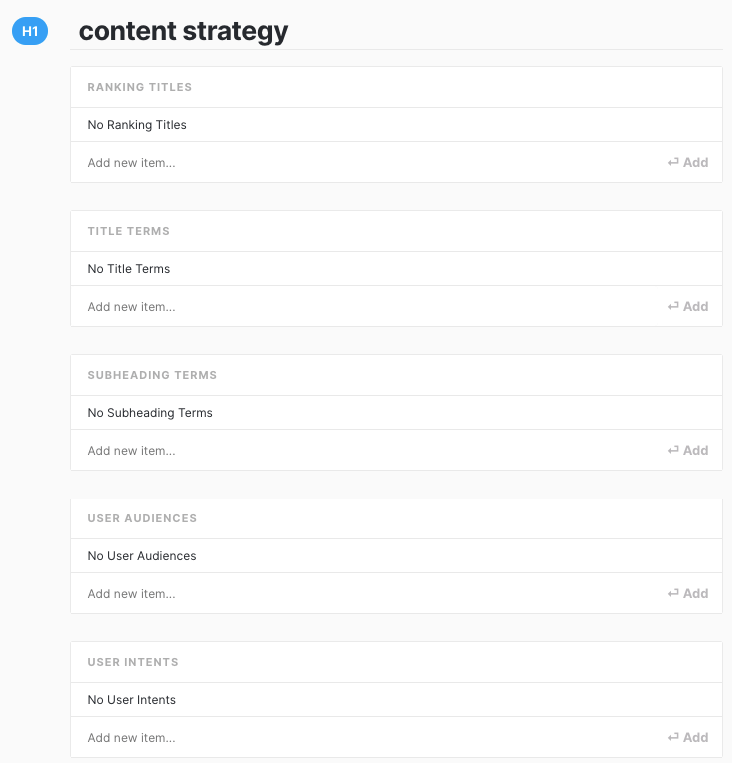
P Subtopics
This is the list of Flagged Topics related to the article’s main subject, “content strategy” in this example. Click on “Show hidden items” to expand the list.
Review the list to see which additional ones should be made visible. This is important if the number of visible Flagged Topics is less than the recommendation.
You may also add extra topics to the list.
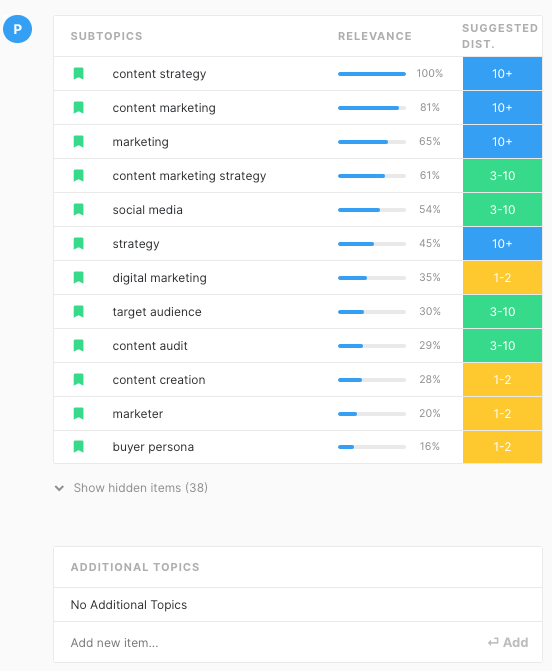
Relevance measures how closely the topic relates to the focus topic. Suggested Dist. specifies how frequently the topic should be mentioned to give it adequate coverage.
Section
Focus Topic, Subheading, and Word Count
The focus topic and section number identify each section. Beside the section number are arrows that allow you to change where it appears in the Report. Press the Trash Can to delete the section.
The suggested word count for the section is expressed as a percentage of the total word count. This guides writers to determine which sections receive the most prominence.
The Suggested Subheading field is directly editable. Edit this field if you have a specific subheading title you wish the writer to use for this section.
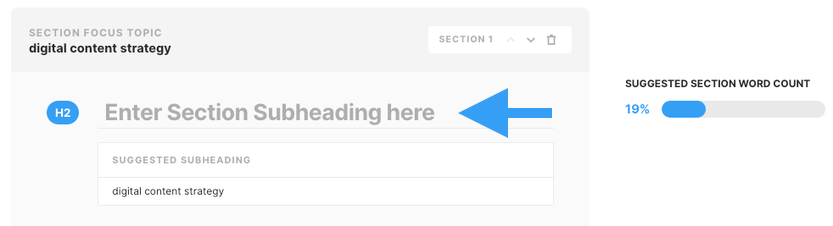
Questions to Answer
This is a list of questions that should be addressed within this section. You can hide questions, make them visible, and add new ones to the list for this section.
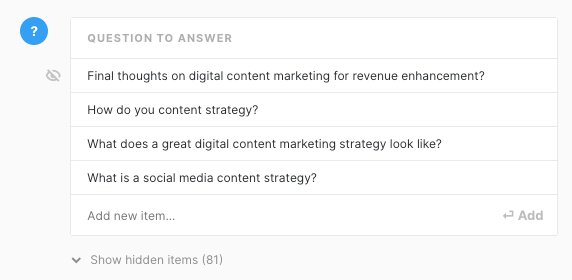
Topics to Mention
This is the list of topics related to the section’s focus topic. It works the same way as the other topic list described earlier. The difference is that this list is specific to this section.
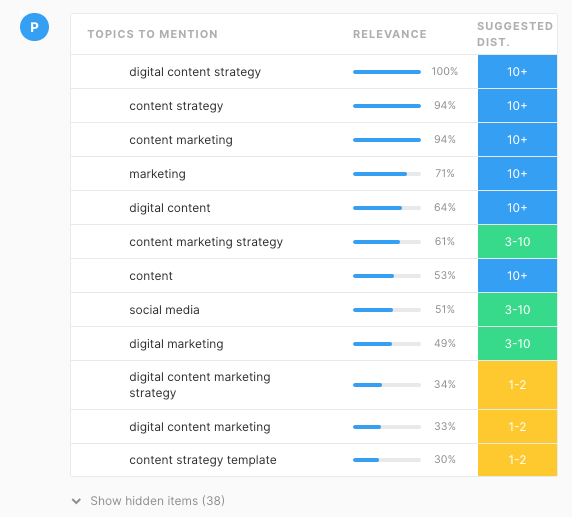
Internal and External Links
Internal and external links, by default, have just one item visible. Review the list to determine if other suggestions are more suitable. Alternatively, you can add your own.

Additional Topics
Each section also has a place to enter additional topics if you desire specific mentions.