A MarketMuse Content Brief contains everything a writer needs to craft expert-level content.
For this example, we’ll use a sample content brief to guide us. Click here to see what a Content Brief looks like.
The topic model underlying a Content Brief is highly sophisticated, incorporating many models. A topic model is created for the main subject of the article. The topics in that model are listed as subtopics at the very beginning of the brief.
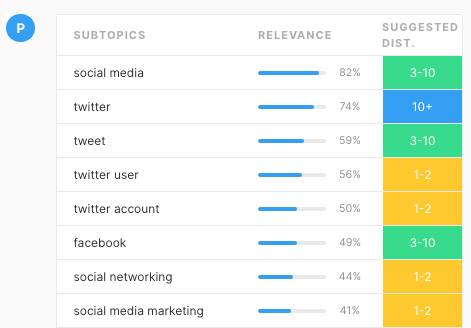
Plus, separate topic models are generated for each individual section in the brief. They are listed as topics to mention in each section.
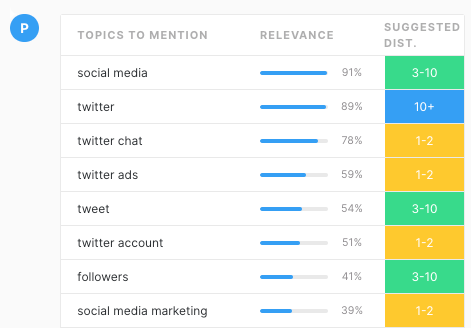
Subtopics are important because they ensure the article remains focused on its main subject (that’s what your content is scored against). So, use at least the minimum required to achieve your Target Content Score.
Topics to mention are also important. Use these to ensure you properly address the subject matter of each section. They don’t typically affect your content score unless they’re also in the subtopic list. But they serve to round out your article, making it more robust and improving its ability to rank for additional terms.
Use Your Content Brief to Guide You in Creating Your Article.
Begin by copying the main elements from your Content Brief into your favorite text editor. From the Content Brief those parts are:
- H1 (the title)
- H2 (suggested subheading for each section)
- ? (questions to answer for each section)
- A← (internal link URL for each section)
- A→ (external link URL for each section)
Here’s how that could look, using our sample Content Brief.
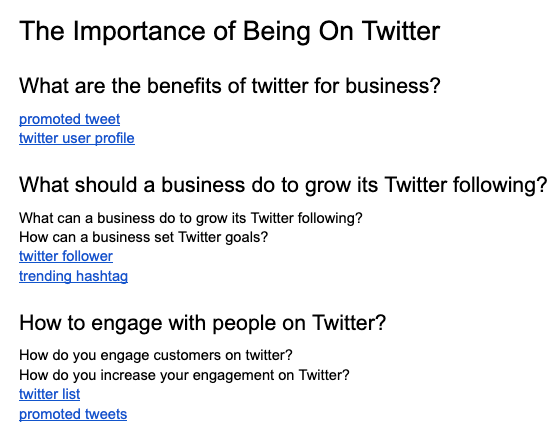
With the structure in place,
it’s time to shape the narrative. Work through each section one at a time
making sure you:
- Address the relevant questions.
- Work the links naturally into the storyline.
- Include the appropriate topics.
Use the Optimize tab in the Content Brief to Verify Content Score and Word Count.
Copy and paste the article into the Optimize tab as a final check before approving it for publication.
The Topic List in the Optimize tab offers a high-level view of the entire topic model and how your article compares against it. It pulls the best of the subtopics and topics to mention from the Content Brief and displays them in a condensed list.
In the text editor, subtopics (which affect your content score) are highlighted in green while topics to mention (which round out your article) are highlighted in light blue.
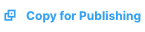
When finished, press Copy for Publishing to copy the entire contents of the editor to the clipboard. Then paste it into your content management system.
