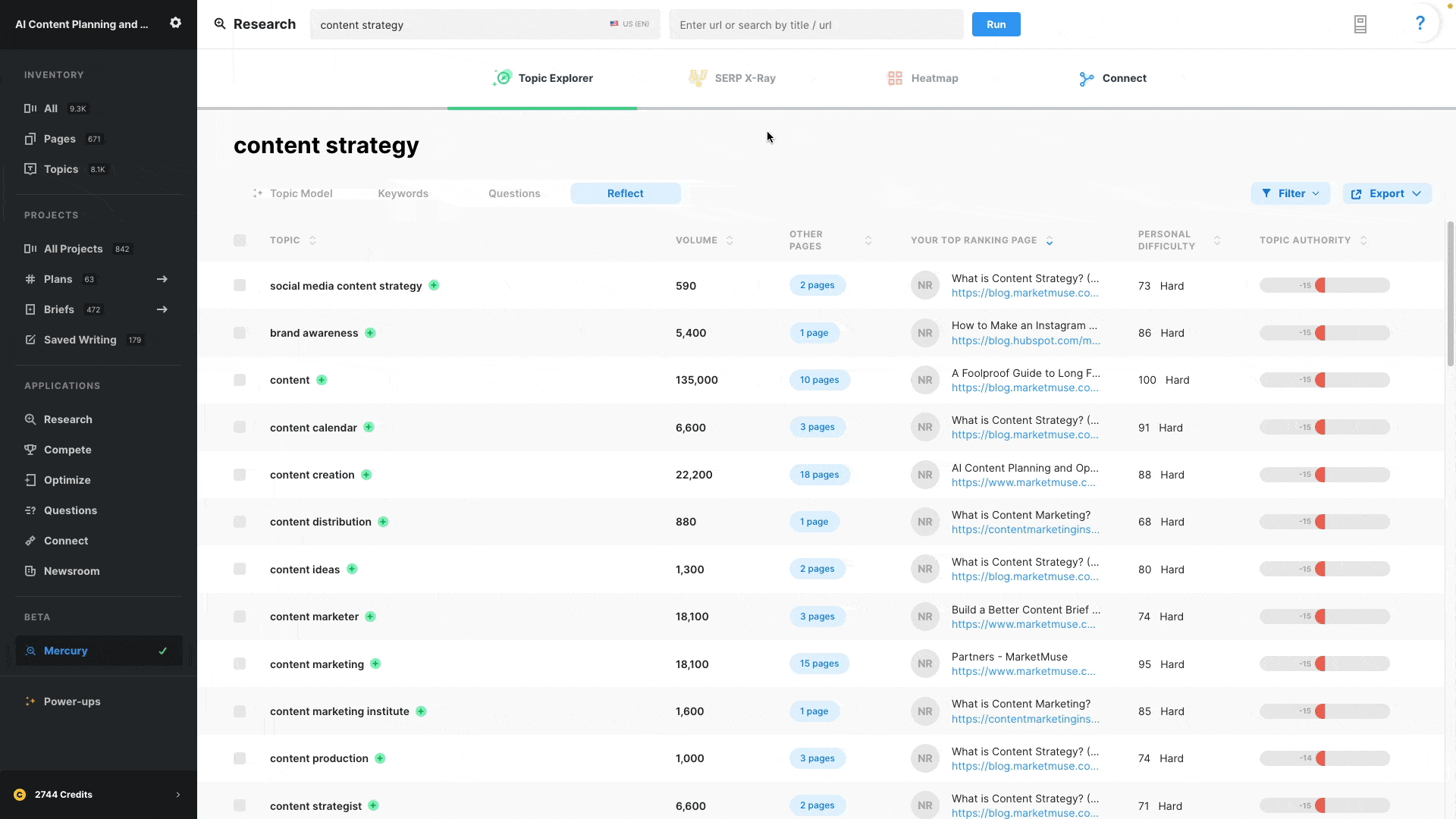
In Getting Started With Keyword and Cluster Research you learned how to add topics and keywords to inventory. Doing so gives you personalized metrics and automatically adds it to a plan so you can keep organized when creating content briefs for multiple pages.
When looking at Reflect, you may see existing topics or pages that you want to add to a plan. This is how you do it step by step.
Here’s a list of the steps to follow:
- Click on page button of relevant row.
- Right click on a relevant line.
- Select what to add to the plan — either a topic (if you want to create a new page) or a page/topic combination (for updating an existing page on a specific topic).
- Choose plan.
- Click back arrow in platform.
- Click Research in left navigation rail.
- Click Reflect to return back to the application.
