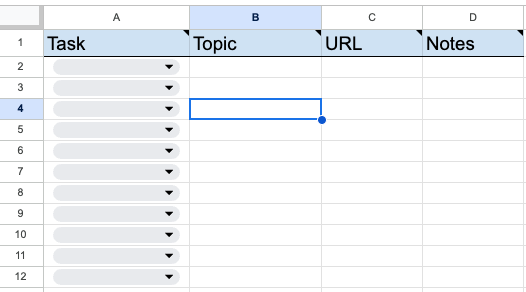Here’s a simple step-by-step process to identify the best opportunities for creating new content and optimizing existing pages using Inventory. It’s based on two premises:
First, you’ll have the most success by building out content around topics for which you already have demonstrable authority.
Second, each page should focus on one topic — it’s the one for which you’ll always optimize. A page may rank for adjacent topics, in which case you’ll need to decide whether to make a small adjustment to the current page, or create a brand new one.
Step 1: Create a Spreadsheet to Organize Your Work
It should have the following columns:
- Task (Create/Optimize/Update)
- Topic
- URL
Step 2: Use a Saved View
Use a Saved View to get a short list of opportunities based on your specific criteria.
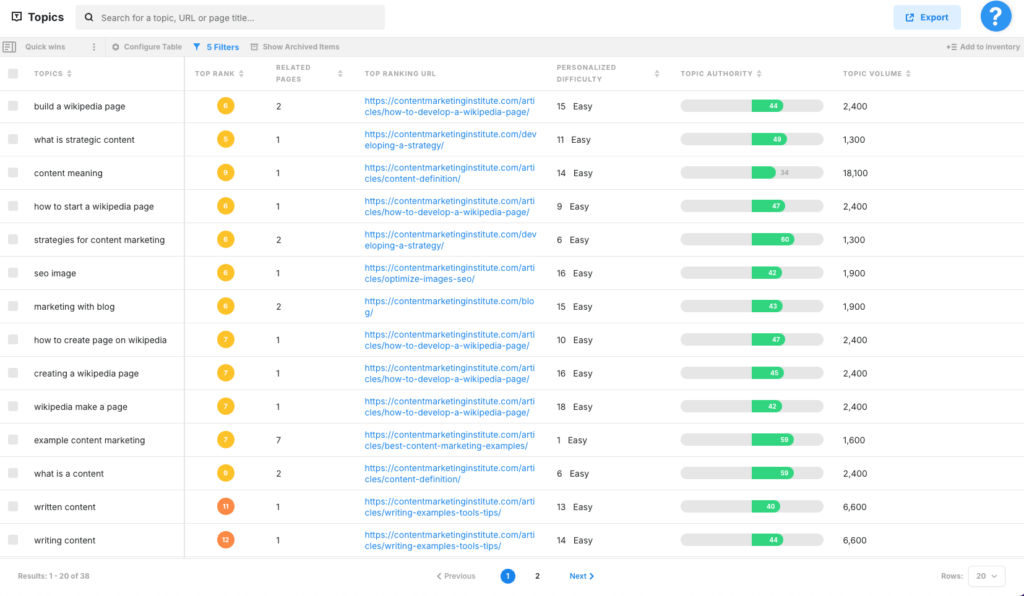
Step 3: Evaluate Each Item in the List
Each topic in the list represents an opportunity to either create new content or update an existing page.
- Determine if it’s an appropriate topic to target. Put the topic in Research to determine if it’s appropriate, if you’re unsure.
- Determine if the page is about that topic. Click on the URL to open that page, if you’re unsure.
- Now you have three possibilities to choose from:
- The topic is the main subject of the page (add the topic/URL to the spreadsheet and mark this as Optimize).
- The topic is adjacent to the subject of the page and you want to create a new piece of content (add the topic to the spreadsheet and mark it as Create).
- The topic is adjacent to the subject of page but you can add a section to the existing page addressing that topic (add the topic/URL to the spreadsheet and mark this as Update).
When finished, you’ll have a list of opportunities classified as:
- Create — create a new page
- Optimize — optimize an existing page for its subject
- Update — update an existing page for an adjacent topic
Step 4: Execute Your Plan
For each item in the spreadsheet, you’ll always want to enter the topic and URL (if available) into Research. Here’s how you’ll use Optimize:
- For Create Opportunities — use Optimize to create new content and aim to hit the Target Scores
- For Optimize Opportunities — use Optimize with the existing URL and aim to hit the Target Scores.
- For Update Opportunities — use Optimize with the existing URL. Ignore the Target Scores and use the topic model to make sure the new section adequately covers that topic.
Additional Considerations
- When creating a new piece of content, link to it from the existing page whenever possible.
- Look at any pages from the previous quarter that you updated (not optimized). If they didn’t perform as well as expected, consider creating a new page. Make sure to link to it as well.