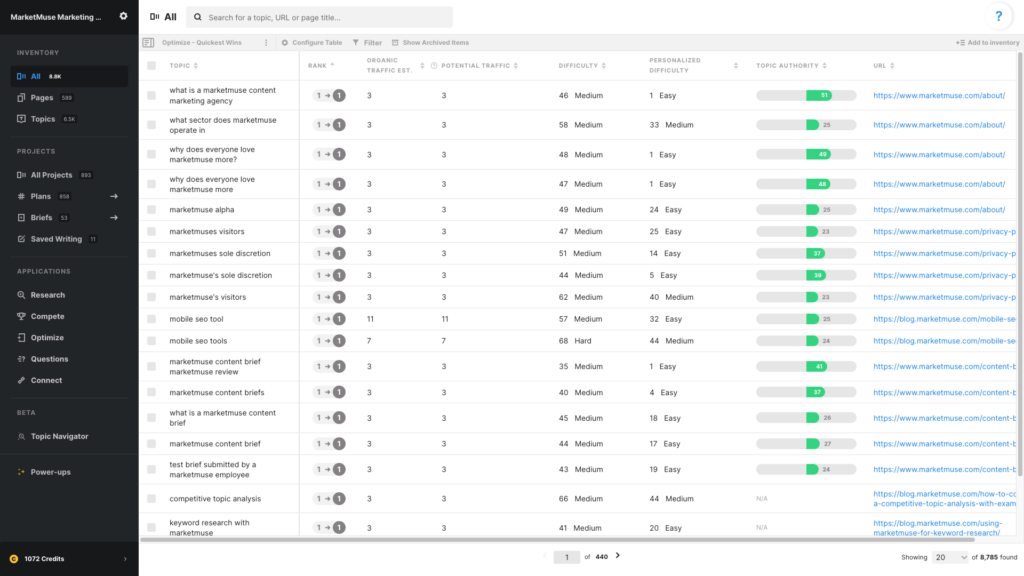
In this article, we are looking at page/topic combinations that we can optimize for the quickest wins, looking to answer the question,“What content should I optimize for the quickest wins?”
For this, we’ll need to set up a view in the All Inventory.
Use these data points
- Topic
- Rank
- Organic Traffic Est.
- Potential Traffic
- Difficulty
- Personalized Difficulty
- Topic Authority
- URL
Rank shows the previous rank, an arrow indicating directional movement, and the current rank. Red means a decrease in rank, green means the rank has increased, and grey means no change. Ranking data is typically pulled monthly, depending on your plan.
Organic Traffic Estimate is an estimate of the amount of traffic this page currently receives. MarketMuse estimates the traffic for each topic for which a page ranks, taking into account its position in the search results and any SERP features as they impact click-through rates. The results are then summed to create the traffic estimate for the page.
Potential Traffic is based on the potential rank and the topic’s search volume. Potential rank itself is calculated based on the current rank and personalized difficulty. Overall, it’s an estimation of how much traffic you could have if you were to optimize this page-topic pair.
Difficulty measures how hard it is for anyone to rank for a topic.
Personalized Difficulty evaluates how hard it is for your site to rank (lower is better).
Topic Authority is the difference between Difficulty and Personalized Difficulty and effectively indicates your competitive advantage.
URL associated with the topic. Note that each line in All Inventory is a ranking topic/page combination. Since multiple pages may rank for the same term, you may see multiple rows with the same topic but a different URL.
Sort by
In this view, filters are most important for creating a shortlist. But sorting by Topic will surface situations where more than one page ranks for the same topic.
Using this view
This view reveals content (page/topic combinations) that with some updating, could potentially hit the first page of Google’s SERP. So you’ll want to apply filter to show only those on the second and third page of the SERPs. Apply filters to traffic and authority metrics to refine that list even further.
Look at Topic Authority in conjunction with Personalized Difficulty to find instances where you have a significant competitive advantage (high Topic Authority) while being easy for you to rank (low Personalized Difficulty).
Customizing this view
Filters are critical to getting the most from this particular view. Here are a few you can try:
- Apply a filter to Rank to only include topic/page combinations that rank on the second or third page of the Google SERPS (greater than 10) (less than 31).
- Apply a filter to Organic Traffic Est. or Potential Traffic to restrict the list to traffic generating candidates.
- Apply a filter to Personalized Difficulty (less than 33) to find candidates that are easiest to rank.
- Sort by Topic Authority to prioritize the situations where you’re most likely to succeed.
