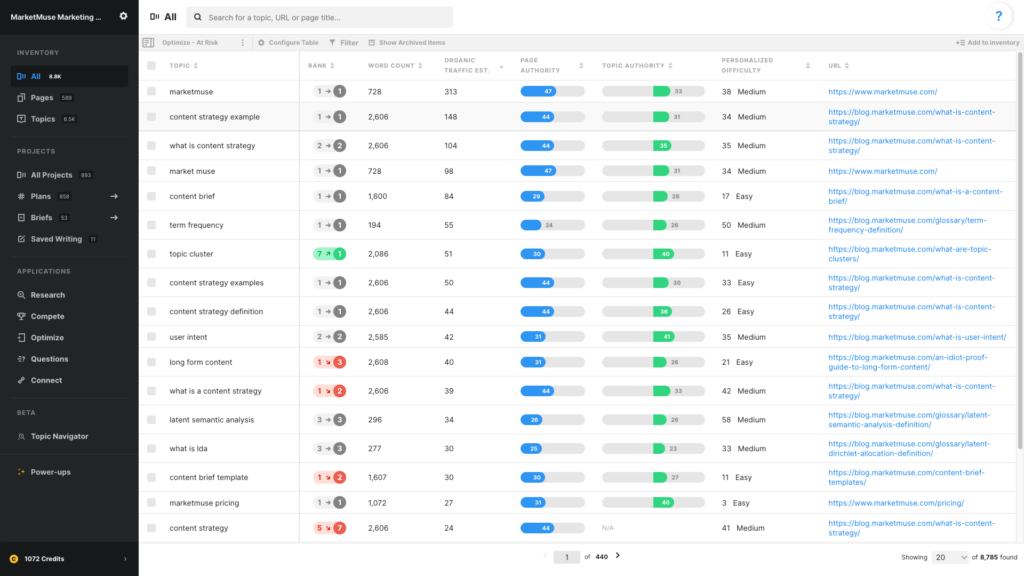
In this article, we are looking for at-risk content that may be in need of optimization, looking to answer the question, “What content should I optimize that’s at risk?”
We’ll need to set up a view for this in the All Inventory.
Use these data points
- Topic
- Rank
- Word Count
- Organic Traffic Est.
- Page Authority
- Topic Authority
- Personalized Difficulty
- URL
Rank shows the previous rank, an arrow indicating directional movement, and the current rank. Red means a decrease in rank, green means the rank has increased, and grey means no change. Ranking data is typically pulled monthly, depending on your plan.
Word count determines the number of words in the body of the page, stripping out any boilerplate text like menus, headers, and footers
Organic Traffic Estimate is an estimate of the amount of traffic this page currently receives. MarketMuse estimates the traffic for each topic for which a page ranks, taking into account its position in the search results and any SERP features as they impact click-through rates. The results are then summed to create the traffic estimate for the page.
Page Authority is a combined measurement of traffic and ranking and is calculated relative to other pages on your domain. Pages with high Page Authority are those that get a great deal of traffic and rank for many topics.
Topic Authority is the difference between Difficulty and Personalized Difficulty and effectively indicates your competitive advantage.
Personalized Difficulty evaluates how hard it is for your site to rank (lower is better).
URL associated with the topic. Note that each line in All Inventory is a ranking topic/page combination. Since multiple pages may rank for the same term, you may see multiple rows with the same topic but a different URL.
Sort by
Sort on Word Count lowest to highest (ascending). Alternatively sort on Rank highest to lowest (descending).
Using this view
This view reveals content with low word count that face potential competitive risk. Competitors can create content around this topic and may gain authority through better coverage. Organic Traffic Est., Page Authority, and Topic Authority indicate the value and strength of the page. Personalized Difficulty is equally useful as both an indicator and filter.
You’ll want to reduce this list of page/topic combinations to a more manageable size through the application of filters.
Customizing this view
Filters work very well to create a shortlist of eligible candidates:
Apply a filter to Rank to eliminate non-ranking topics from the list. Restricting the filter to allow only top ranking pages can shorten that list to pages you care most about.
Apply a filter to Word Count (below 1,000) so you can focus on those that are more likely to be at risk due to thin content.
Apply a filter to URL if you wish to focus on one specific section of your site. This works as long as the structure of your site is reflected somehow in the URL.
Apply a filter Personalized Difficulty (less than 75) to remove topics that are too difficult or perhaps not as relevant to your content mission.
