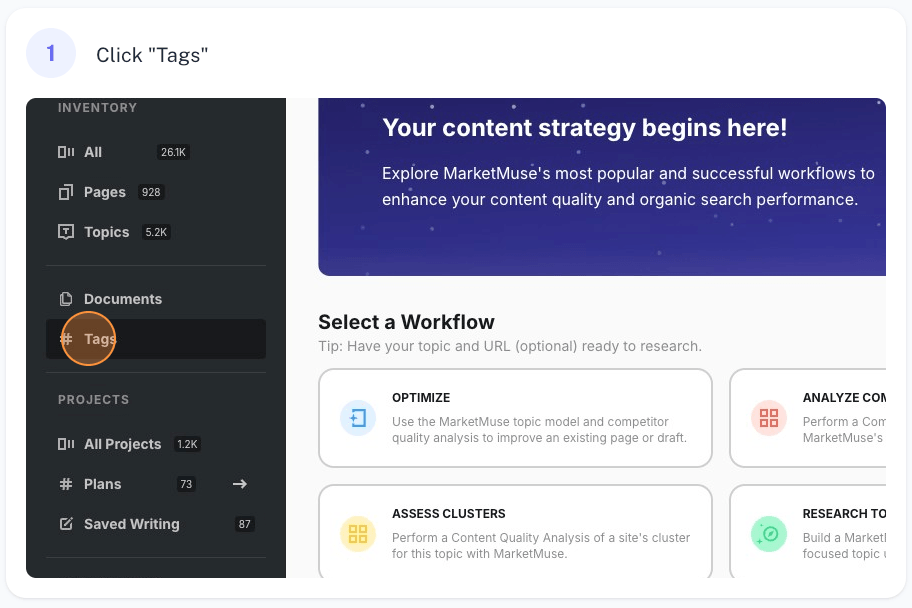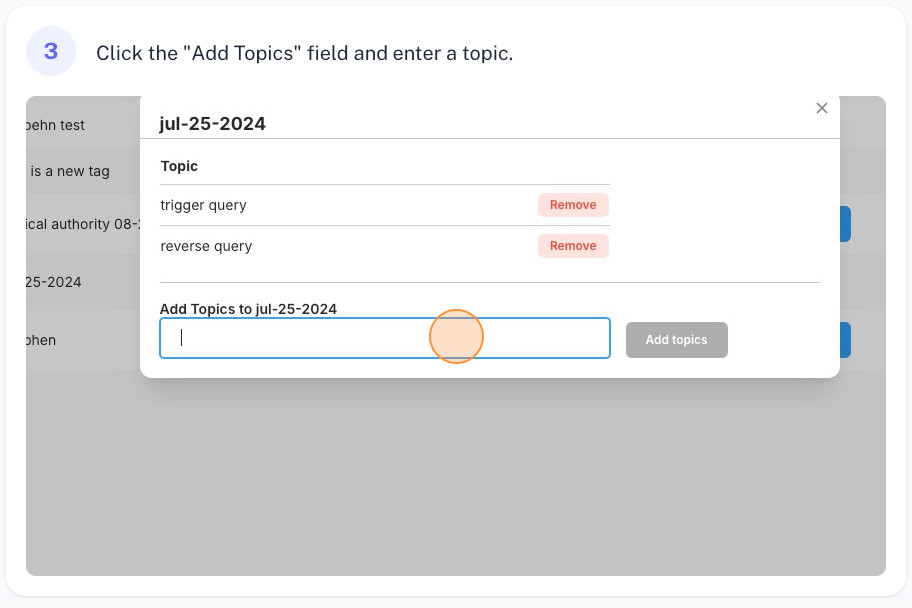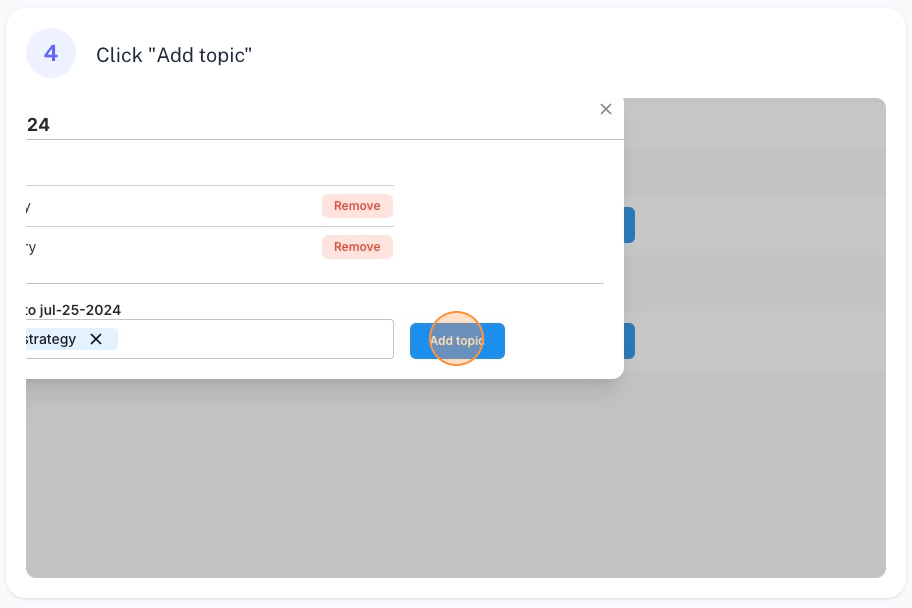Tags allow you to group documents into collections. This can be helpful when you’re working on a project and have multiple documents to which you want to refer.
For instance, you could have a cluster analysis, a plan, and multiple content briefs all focused on one objective. Give them the same tag and you can quickly find them in the document list. Simply create a filter for that tag.
How to Create a Tag
Here are the steps to creating a new tag.
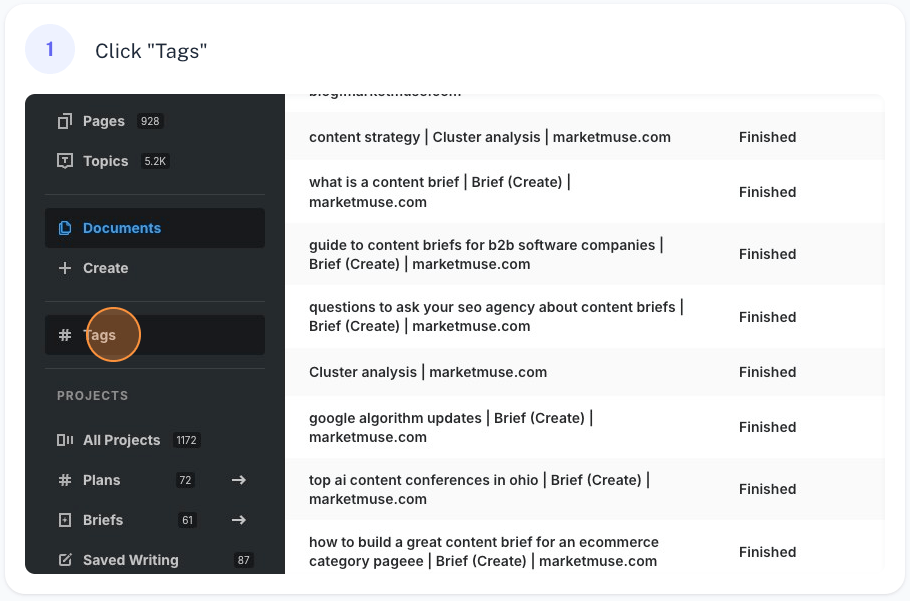
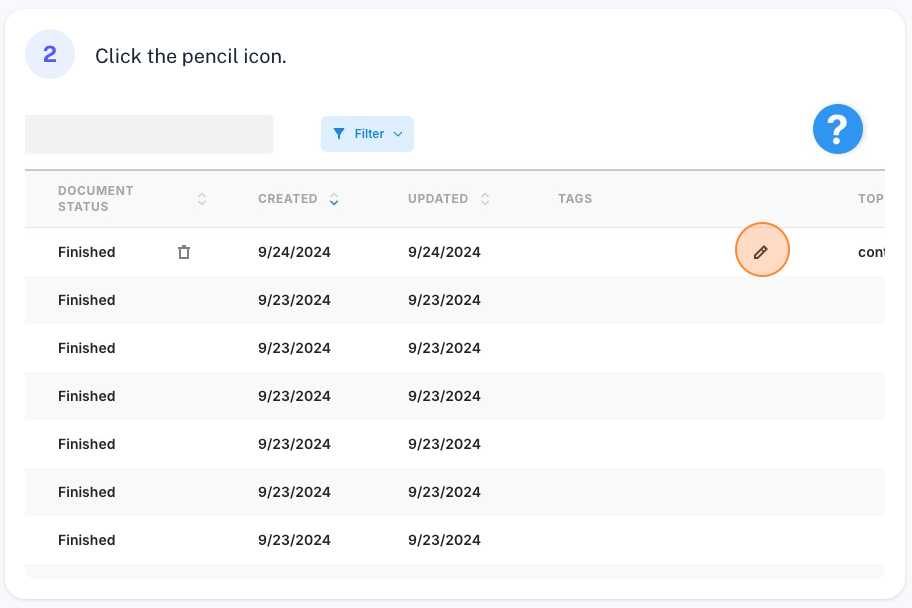

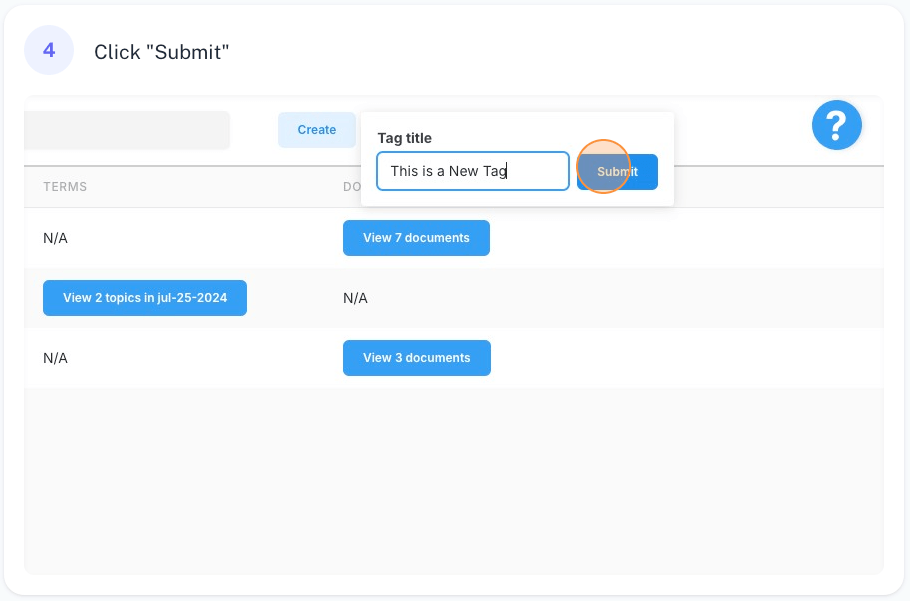
Add a Tag to a Document
Here are the steps for adding a tag to a document.
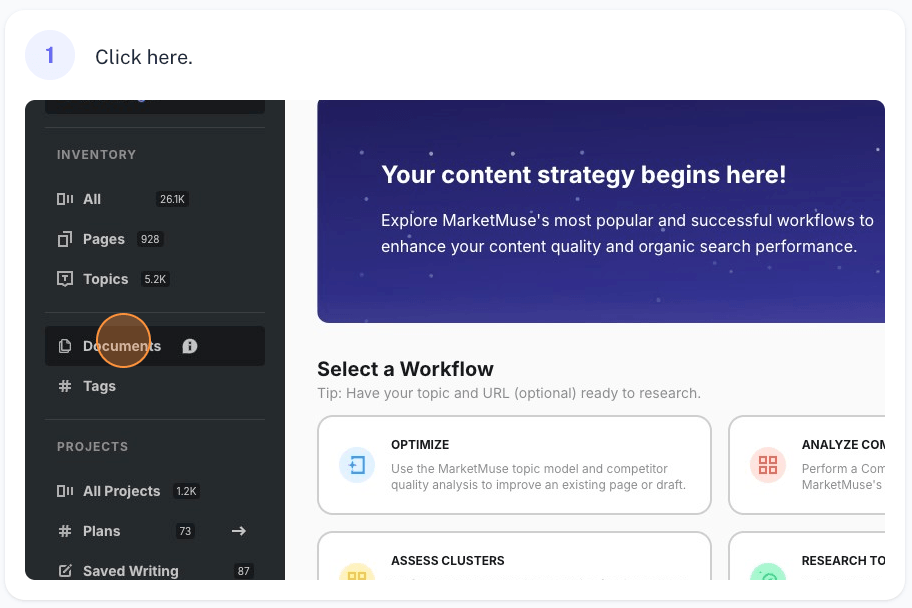
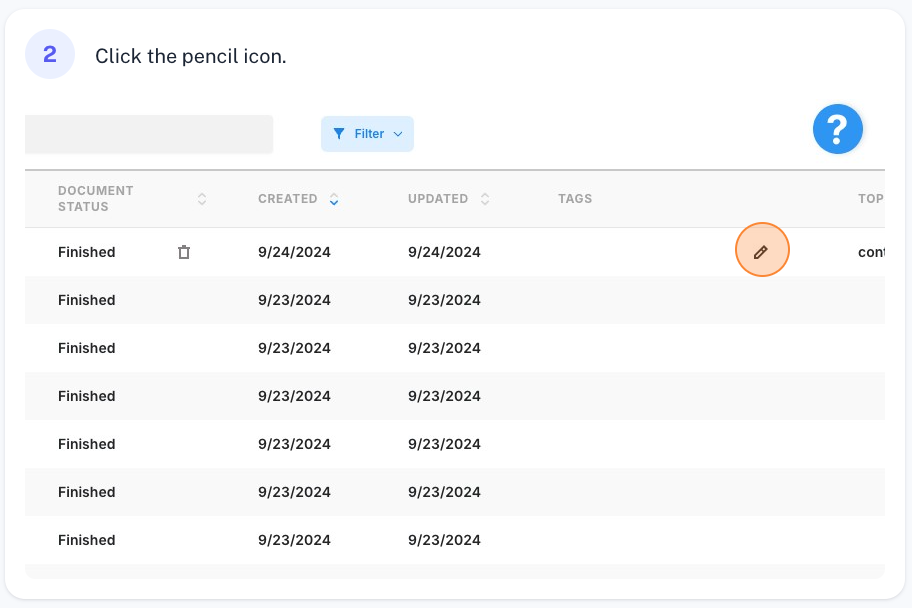
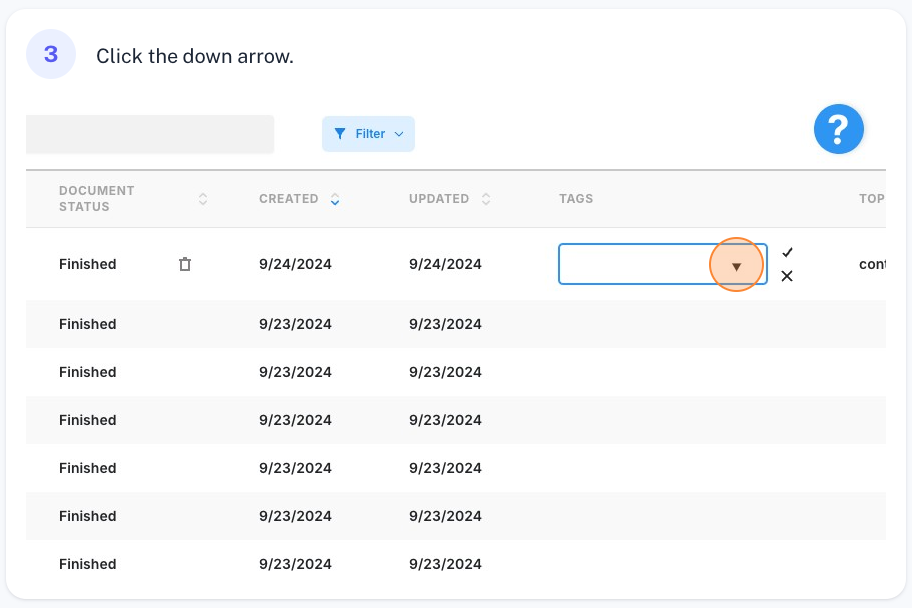
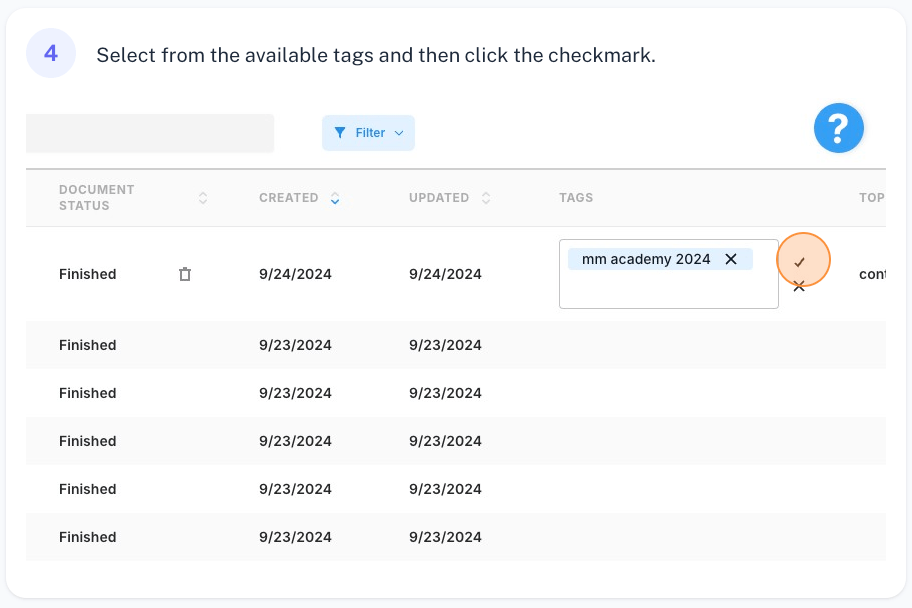
Add a Tag to a Topic
Here are the steps for adding a tag to a topic.