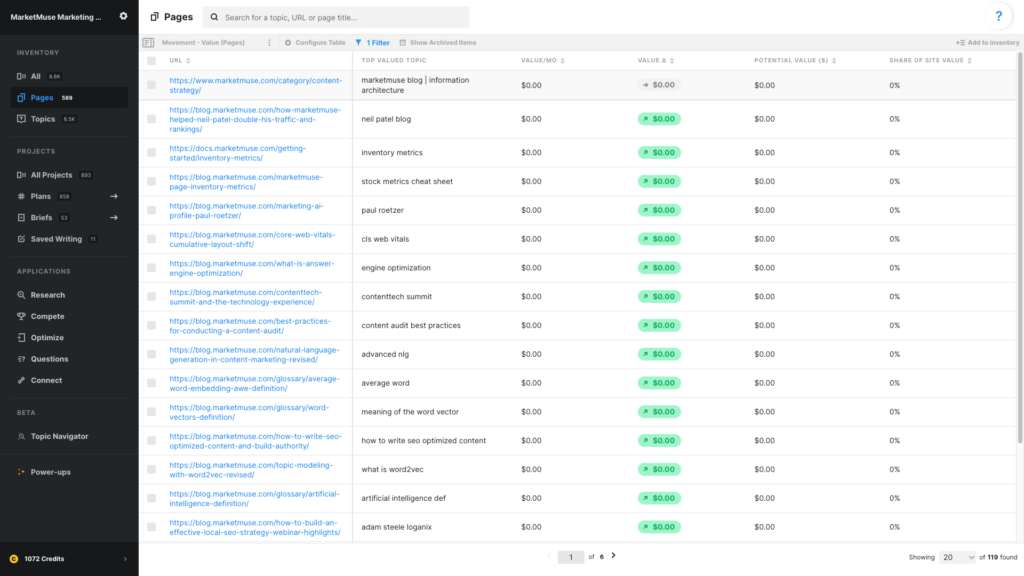
In this article, we use one Saved View to find pages that have experienced changes in value. Using filters, we can restrict the list to showing either pages that have seen an increase in value or those that have seen a decrease. First, we’ll need to set up a view in the Pages Inventory.
Use these data points
- URL
- Top Valued Topic
- Value/Mo.
- Value Δ
- Potential Value ($)
- Share of Site Value
URL and Top Valued Topic help to recognize what the page is about.
Value/Mo – The value of a page is based on the value of all the topics for which it ranks. The value of a topic is based on our organic traffic estimate times the value-per-visit.
MarketMuse uses cost-per-click as the default measure of value-per-visit. You can configure this based on how you measure ROI from organic traffic.
The organic traffic estimate is based on the search volume of a term, taking into account your current position in the search engine results plus any SERP features. For example, a term may have a monthly search volume of 1,000. But if there are many SERP features taking clicks away from organic results and you’re in the 10th position, the estimate of organic traffic will be a small fraction of the 1,000 visits.
Value Δ – Delta is represented by a triangle. The number, color, and arrow indicate the direction and amount of change from one period to the next. Typically this is monthly, depending on your plan.
Potential Value ($) takes the potential rank that can be achieved with some basic optimization work and use that position in our calculation of value. As your rank changes, so will your potential.
Share of Site Value is the value of the page divided by the value of the site and expressed as a percentage.
Using this view
This view can be used in two different ways depending on how the filter is applied to Value Δ.
Pages that have gone up in value
- Apply a filter to Value Δ (greater than 0) and sort byValue Δ descending (high to low).
- Consider applying a filter to Value/Mo. to restrict the list to only the most valuable pages.
- Potential Value ($) is helpful to prioritize optimization efforts based on possible impact.
- Share of Site Value provides an indication of that page’s current impact on your site.
Pages that have gone down in value
- Apply a filter to Value Δ (less than 0) and sort byValue Δ ascending (low to high) so pages with the greatest drop in value appear at the top.
- Consider applying a filter to Value/Mo. to restrict the list to only the most valuable pages.
- Potential Value ($) is helpful to prioritize optimization efforts based on possible impact.
- Share of Site Value provides an indication of that page’s current impact on your site.
