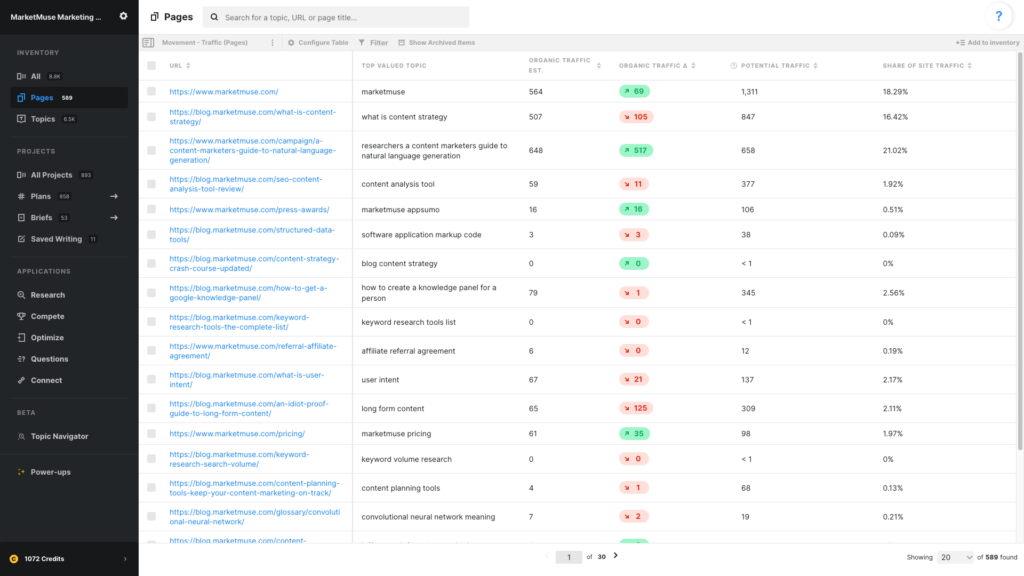
In this article, we use one Saved View to find pages that have experienced changes in traffic. Using filters, we can restrict the list to showing either pages that have seen an increase in traffic or those that have seen a decrease. First, we’ll need to set up a view in the Pages Inventory.
Use these data points
- URL
- Top Valued Topic
- Organic Traffic Est.
- Organic Traffic Δ
- Potential Traffic
- Share of Site Traffic
URL and Top Valued Topic help to recognize what the page is about.
Organic Traffic Estimate is an estimate of the amount of traffic this page currently receives. MarketMuse estimates the traffic for each topic for which a page ranks, taking into account its position in the search results and any SERP features as they impact click-through rates. The results are then summed to create the traffic estimate for the page.
Organic Traffic Δ – Delta is represented by a triangle. The number, color, and arrow indicate the direction and amount of change from one period to the next. Typically this is monthly, depending on your plan.
Potential Traffic is an estimate of the traffic a page could achieve if it was optimized. This metric calculates the potential traffic for each topic for which a page ranks and rolls that up to the page level. To calculate potential traffic we look at topic volume and potential rank, which is based on the current rank and personalized difficulty.
Share of Site Traffic divides the Organic Traffic Est. for the page by the Organic Traffic Estimate of all the site’s pages and displays this as a percentage.
Using this view
This view can be used in two different ways depending on how the filter is applied to Organic Traffic Δ.
Pages that have gone up in traffic
- Apply a filter to Organic Traffic Δ (greater than 0) and sort by Organic Traffic Δ descending (high to low).
- Consider applying a filter to Organic Traffic Est. or Potential Traffic to limit the list to more significant pages.
- Share of Site Traffic provides an indication of a page’s traffic importance and you can apply a filter to it as well.
Pages that have down up in traffic
- Apply a filter to Organic Traffic Δ (less than 0). Sort on Organic Traffic Δ ascending (low to high) So that the pages that have dropped the most appear at the top.
- Consider applying a filter to Organic Traffic Est. or Potential Traffic to limit the list to more significant pages.
- Share of Site Traffic provides an indication of a page’s traffic importance and you can apply a filter to it as well.
