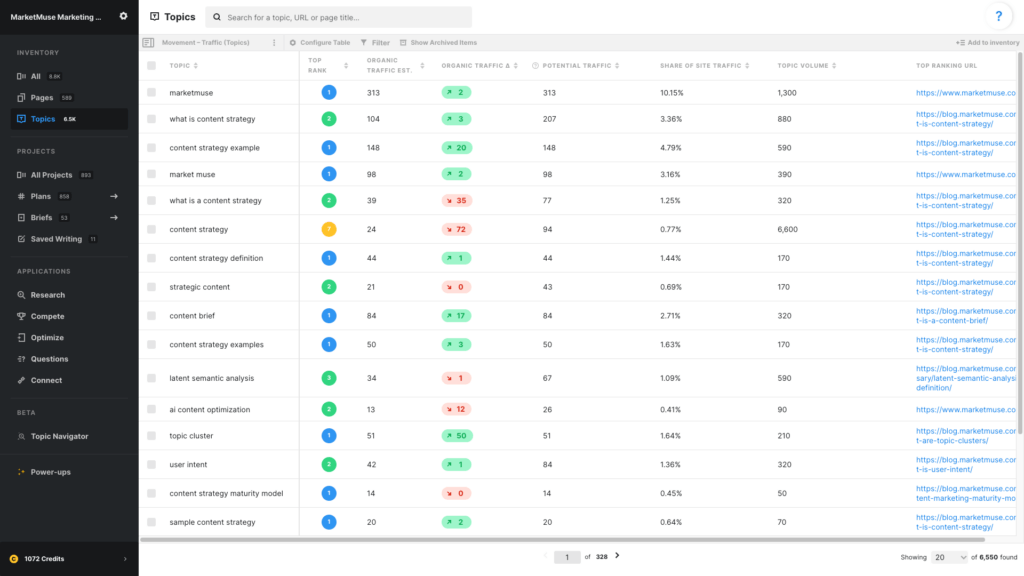
In this article, we use one Saved View to find topics that have experienced changes in traffic. Using filters, we can restrict the list to showing either topics that have seen an increase in traffic or those that have seen a decrease. First, we’ll need to set up a view in the Topics Inventory.
Use these data points
- Topic
- Top Rank
- Organic Traffic Est.
- Organic Traffic Δ
- Potential Traffic
- Share of Site Traffic
- Topic Volume
- Top Ranking URL
Top Rank – MarketMuse looks at all pages that rank for the topic and displays the highest one. “NR” is displayed if there are no ranking pages.
Organic Traffic Estimate is an estimate of the amount of traffic this page currently receives. MarketMuse estimates the traffic for each topic for which a page ranks, taking into account its position in the search results and any SERP features as they impact click-through rates. The results are then summed to create the traffic estimate for the page.
Organic Traffic Δ – Delta is represented by a triangle. The number, color, and arrow indicate the direction and amount of change from one period to the next. Typically this is monthly, depending on your plan.
Potential Traffic is based on the potential rank and the topic’s search volume. Potential rank itself is calculated based on the current rank and personalized difficulty. Overall, it’s an estimation of how much traffic you could have if you were to optimize this page-topic pair.
Share of Site Traffic divides the Organic Traffic Est. for the page by the Organic Traffic Estimate of all the site’s pages and displays this as a percentage.
Topic Volume is the monthly search volume for the term.
Top Ranking URL is the URL of the page that ranks highest on your domain for that topic.
Using this view
This view can be used in two different ways depending on how the filter is applied to Organic Traffic Δ.
Topics with increased traffic
- Apply a filter to Organic Traffic Δ (greater than 0) and sort by Organic Traffic Δ descending (high to low).
- Consider applying a filter to Organic Traffic Est. to restrict the list to topics with high traffic.
- Potential Traffic, Share of Site Traffic, and topic Volume can be used to determine the impact of the topic and can also be filtered.
Topics with decreased traffic
- Apply a filter to Organic Traffic Δ (less than 0) and sort by Organic Traffic Δ ascending (low to high) so that topics with the biggest traffic drop appear at the top.
- Consider applying a filter to Organic Traffic Est. to restrict the list to topics with high traffic.
- Potential Traffic, Share of Site Traffic, and topic Volume can be used to determine the impact of the topic and can also be filtered.
